Why are backups important? How does a backup help me? What is required? Should the process be automated? How often do I need to check on it?
Data loss is the very last thing that any technology user wants to have happen, should be the very first thing in mind when obtaining a new device or setting up a new installation and too often the last thing that any user usually thinks about. If you have ever experienced data loss, these questions are the ones that you should be asking. Unfortunately, as any user gets experience with technology, backups are not a high priority and these are questions that people don’t generally ask. The aim of this article is to show you, the reader, the importance of backups and explain how to set up Windows with a good back up system.
Hard drives can fail, windows files can become corrupt, data can accidentally get deleted, malicious software can encrypt your data and hold it for ransom. If one of these events do occur backups are of of the best ways to go to ensure that you or your organization has the ability to recover from one of these situations.
Copying the files to a secondary location manually can be an effective way of safeguarding your files however, it can be difficult to maintain an updated copy. A frequently updated backup of files will prevent a loss of time, frustration, creative flow of energy and setbacks caused by a data loss. The solution to this is automated backups. A properly designed backup system will regularly create backups with no user interaction at all. I would recommend that the backup system be set up by a system administrator or IT support person to ensure that the system is properly configured.
Types of backups
There are two types of backups that can be created using the built in Windows backup utility files backups and full system backups. You’ll want to create both.
Where to backup files
There are a lot of different ways to set a storage space aside for backups. Each different method will have its advantages and disadvantages. The most popular two methods are cloud based and USB external drives.
A cloud service storage such as Microsoft OneDrive, Apple iCloud and Google Drive will sync files on a device with the cloud. Setup can be very simple and effective.
USB connected hard drives will be cheaper in the long run but you will need to replace the device occasionally. These drives can be are readily available and come with many different features to choose from. The most important consideration is size (how much space do you need for backups) and data transfer speed (how fast do these backups need to be created). Other considerations are portability, connectors (USB C, USB 3.1…) physical drive type (Spinning Hard Drive, SSD, or Intel Optane M.2) and the devices that you intend to connect it to. Newer tech will be faster and significantly reduce the time it takes to complete a copy and will normally be backwards compatible with older tech so if the cost difference between a 1TB HDD, SSD and M.2 is marginally greater, go with the newer tech.
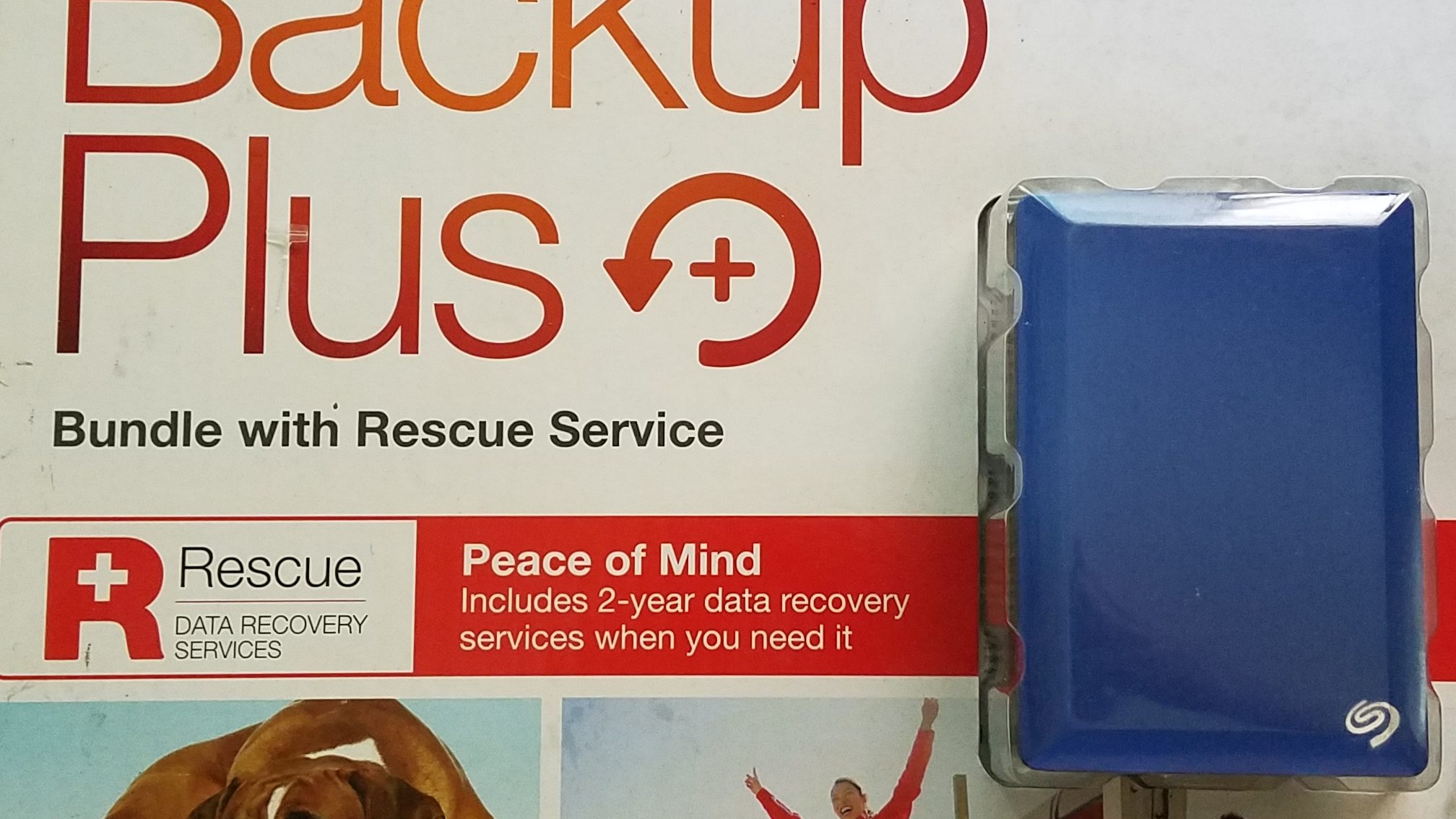
Types of Backups
There are two types of backups that you’ll want to create. A files backup and Full System Backup. Both types are explained below.
Files Backup
The files backup is, well, a copy of important files such as photos and documents that you want to make sure and have safely tucked away in case you need them. Usually there aren’t many new files on a day to day basis and Windows will add the new files and changes to existing files only. Because this isn’t usually a lot of data we are speaking of these can be performed rather frequently (hourly is one option).
Full System Backup
The full system backup is a copy of everything on the entire hard drive including installed programs, the operating system, all updates and drivers that are currently installed. These types of backups can come in handy in the event that something happens to the computer which causes it to be inoperable, such as a failed hard drive.
The best time to create this type of backup is just before and after doing major adjustments to file systems or when the Windows installation is fresh all programs have been installed, Windows has been brought up to date and other customizations have been set. If you have enough space it is possible to store a copy of the entire computer as a backup ISO file both before and after all customizations to the Windows environment have been completed. If both of these images are available and some of the software installed during setup was found to be malicious in nature it will significantly reduce the time that it will take to reset the PC and bring it back to that point.
How to create backups:
Lets start with a simple backup creation using Windows Backup in Windows 10
First, lets get to the backup menu. On the taskbar, click Start, then Settings (the gear icon), then Update and Security, then Backup.
Next, we need to tell Windows where to store the backup. This can not be the same drive letter as the operating system (the C: drive) and there has to be enough space on the drive to copy the files there.

The next screen will have several options to choose from
How often to backup and how long to keep the backup files
Under the Back up my files option, the user may select from a range of options from every ten minutes to daily. Hourly is selected by default however certain users may want to change this option if they are experiencing performance issues (on slower systems) or if having very frequently updated backups is a very high priority. When a backup is running in the background some systems will have noticeable changes in performance while others will experience no interruption at all.
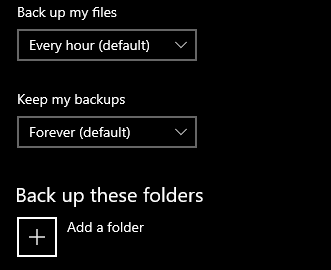
Choosing Folders to back up
After you have added your secondary drive, the next thing to do is to choose what files that you would like to have backed up. By default, Windows will automatically add several common folders, you’ll need to check through this list to ensure that there aren’t any additional folders that you would like to have included in the backup. Certain programs will default their save folders to locations such as C:\”Program Name” which will not be a default Windows 10 backup location. The common backup locations for Windows 10 will include your Documents, Downloads, Desktop, Pictures and Videos folders.
Exclude folders
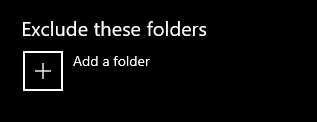
Some users may specifically want to exclude specific folders from the backup. This option is available for those who choose to use it.
